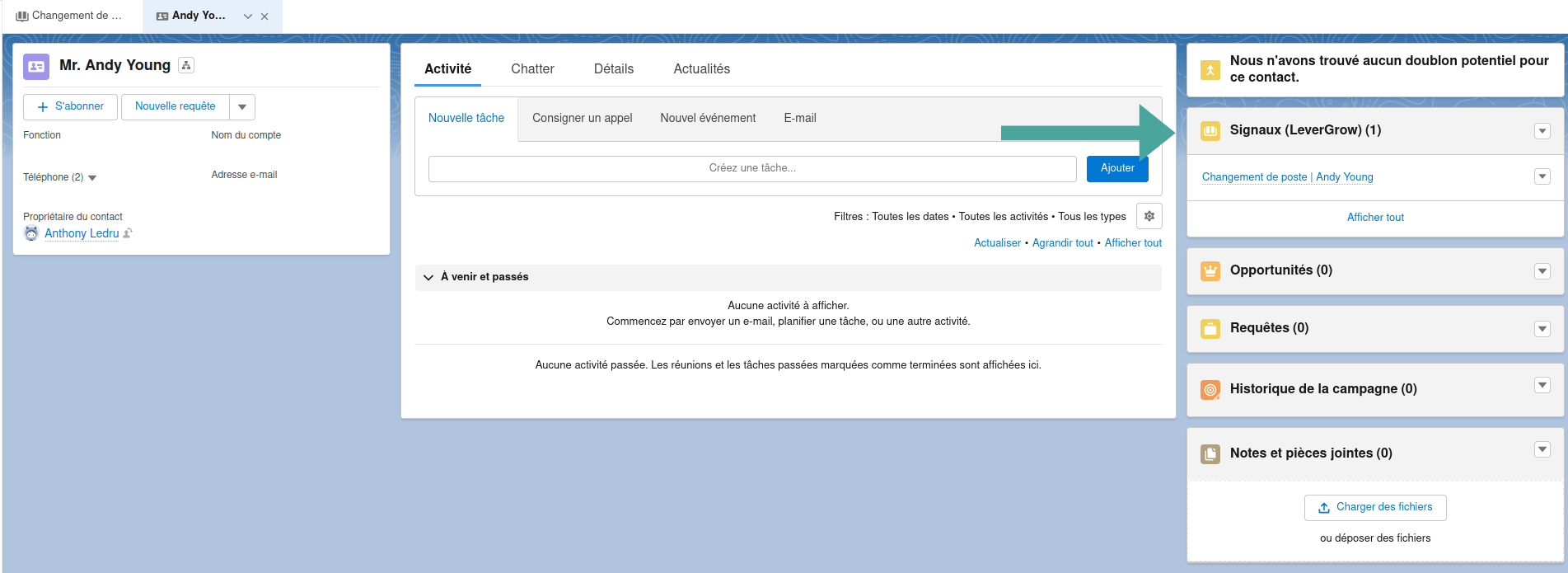Salesforce Package
Installation
As a Salesforce ISV Partner, LeverGrow provides a free Salesforce package to enhance the visibility of purchasing signals from your prospects.
The package can be installed on any type of Salesforce organization using the following link: install the package
We recommend installing the package on your Salesforce organization during the onboarding process following your registration on LeverGrow.
Configuration
To fully benefit from all the features of LeverGrow, it is necessary to configure the package on your Salesforce organization after installation.
Estimated time for configuration: 5 minutes.
Permissions
The LeverGrow package provides two sets of permissions for your Salesforce organization to assign the necessary permissions to your users.
LeverGrow Admin: Create, Delete, Edit, Read, Modify All, View All.
LeverGrow User: Create, Delete, Edit, Read.
To assign permissions to your users, simply follow these menus in your Salesforce organization:
- Setup
- Users
- Permission Sets
- Choose one of the permission sets provided by the package (LeverGrow User / LeverGrow Admin)
- Manage Assignments
- Add an Assignment
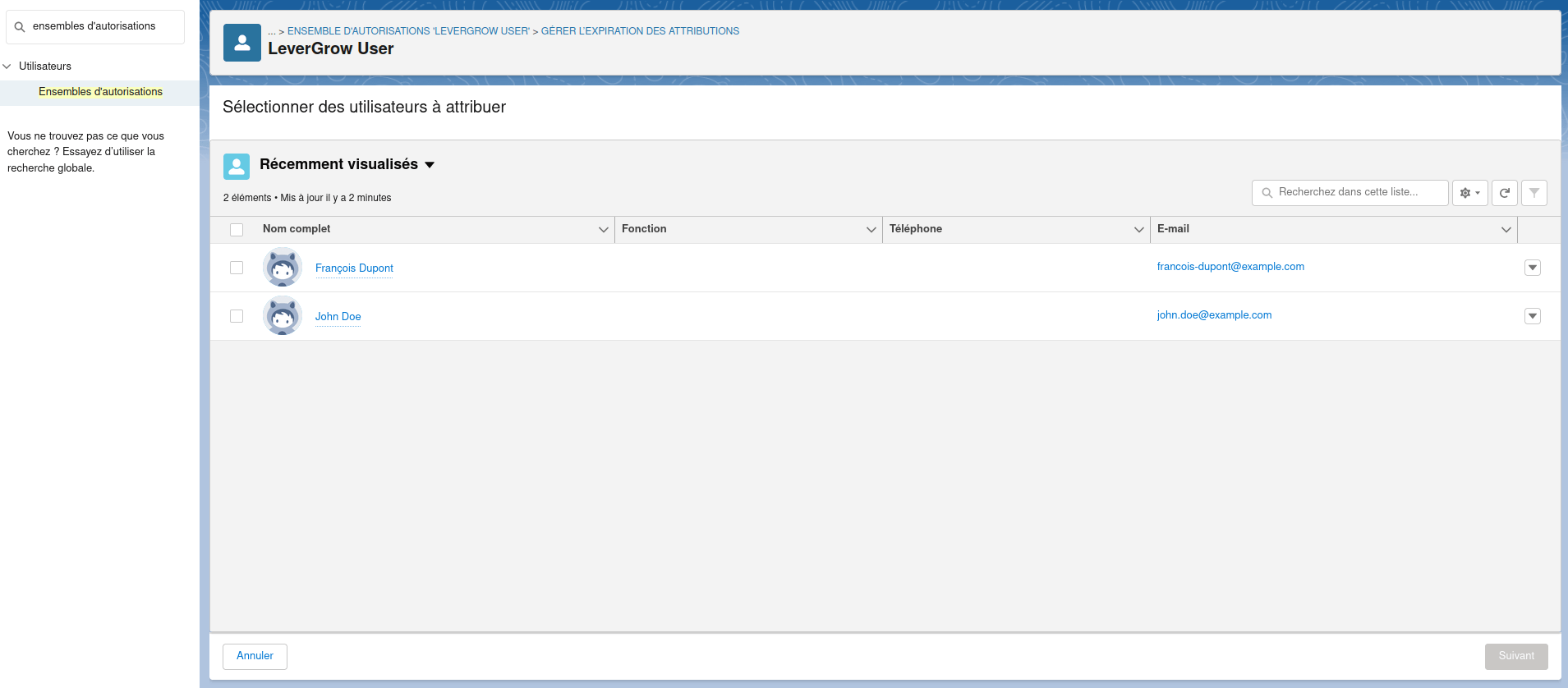
Tab
It is recommended to enable the "Insights (LeverGrow)" tab by default on the Sales Console so that your sales representatives can have direct access to the purchasing signals of their prospects.
To enable the tab by default on the Sales Console, follow these menus in your Salesforce organization:
- Setup
- Apps
- App Manager
- Choose the apps on which you want to add the LeverGrow tab: Sales Console (LightningSalesConsole), Sales (LightningSales)...
- Edit
- Navigation Items
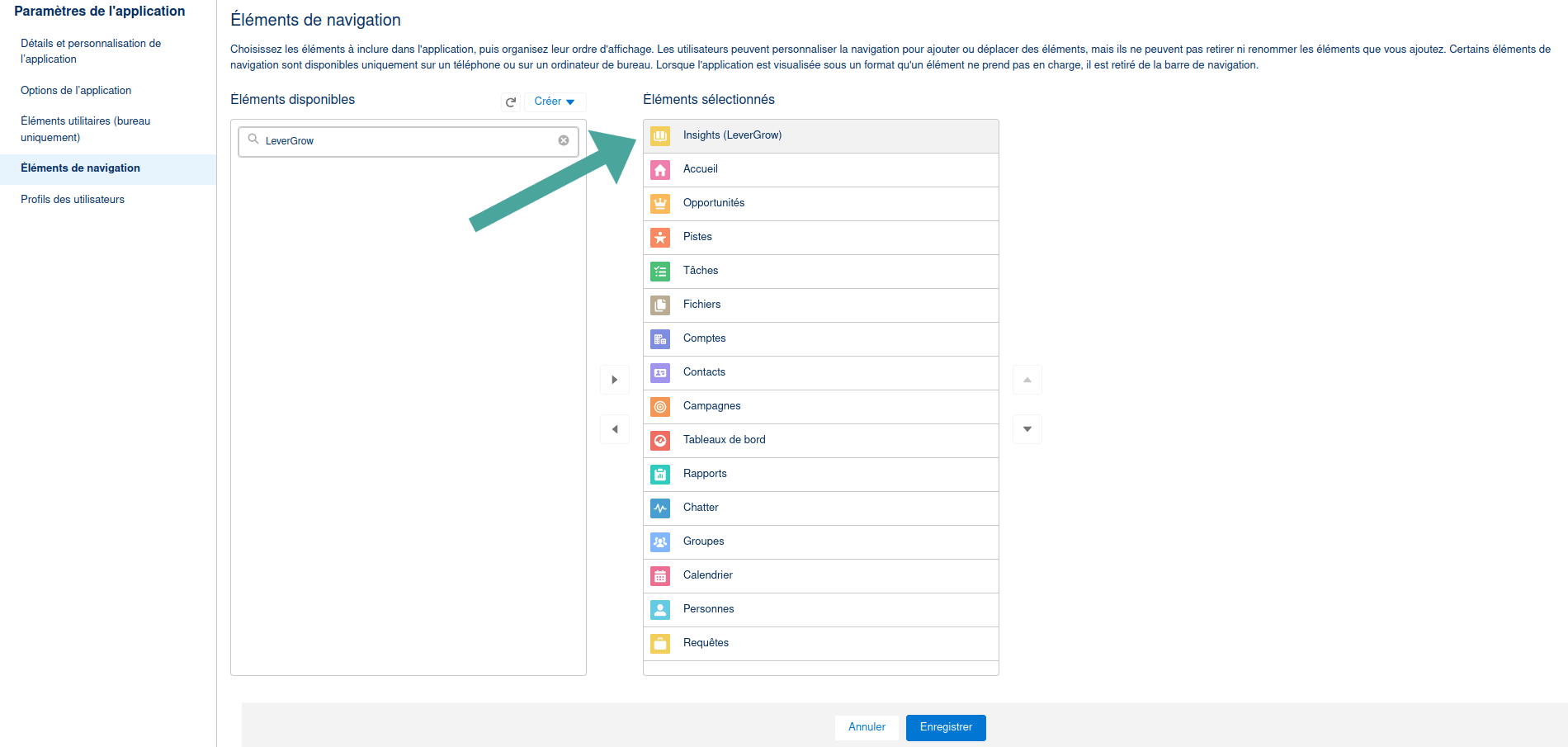
Example of display in the Sales Console:

Relations
To facilitate navigation and visibility of purchasing signals, you can enable relations on the Account, Contact, and Lead records.
To enable relations, follow these menus in your Salesforce organization:
- Setup
- Apps
- Object Manager
- Choose the objects on which you want to add relations, we recommend: Account, Contact, and Lead
- Page Layouts
- Choose Account Layout, Contact Layout, or Lead Layout depending on the object
- Edit
- Related Lists
- Drag "Signals (LeverGrow)" into the related lists area
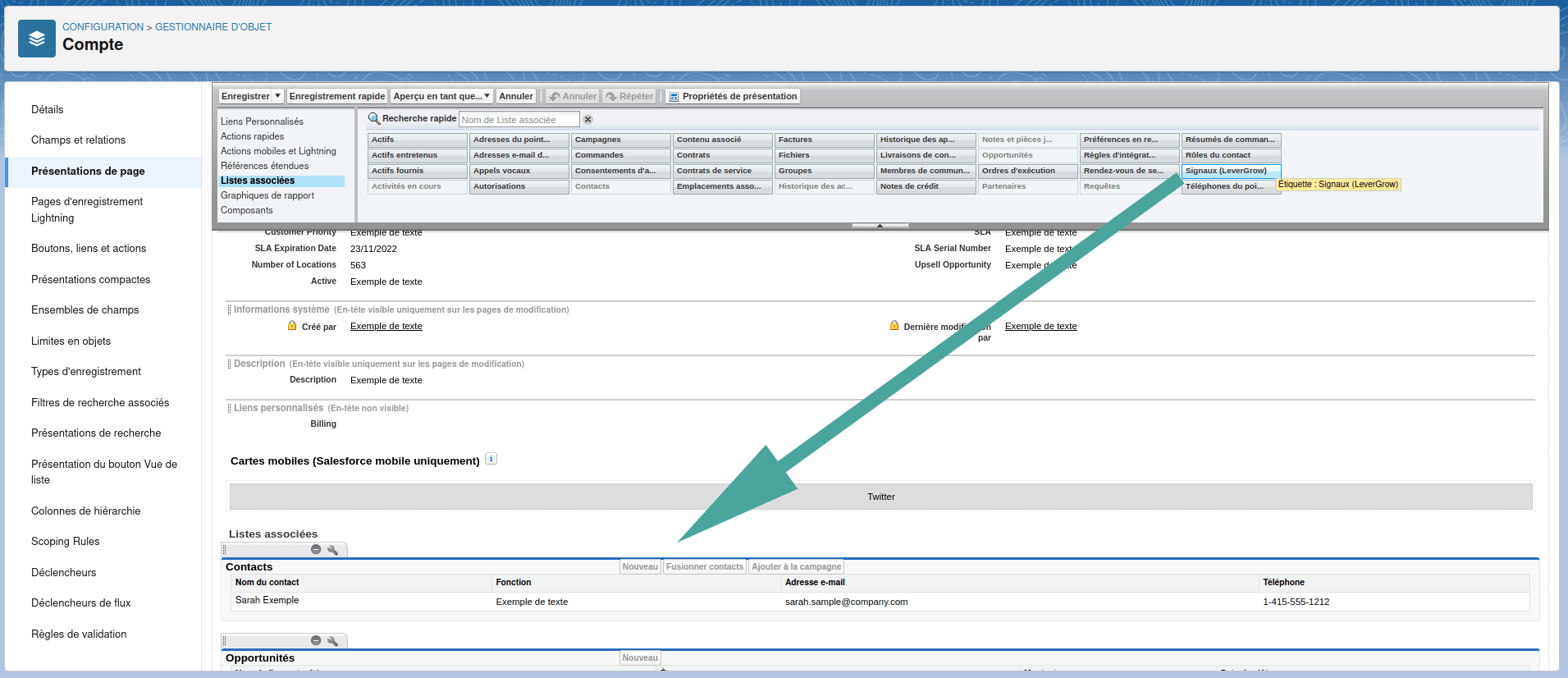
Example of display on a contact record: